You will begin by clicking the "Online textbook resources" link on the lower right of this page. This will bring you to the Classzone.com home page.
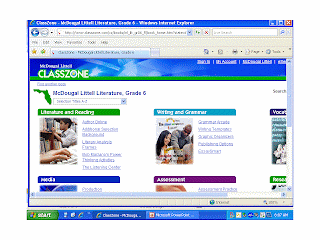
Scroll down to the Online book link and click.
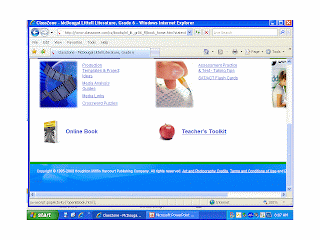
First time here? Click "Create a Student Account."
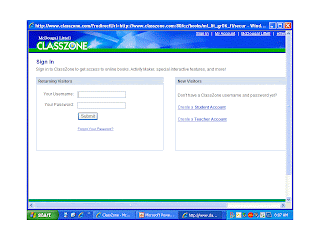
This is where the secret code is entered. Students copied this into agenda books in class.
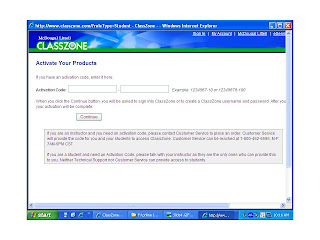
Enter your name, create a username and a password. Then scroll down.
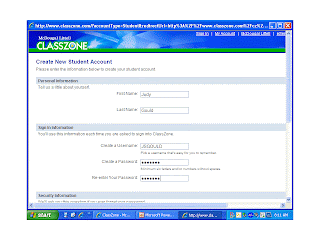
Choose a secret question and answer to secure your account.
Enter that information, and you have success! You can go to Classzone from here.
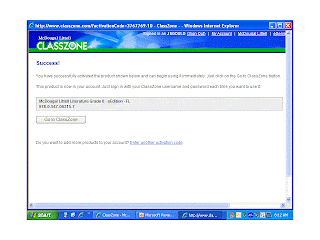
Click GO to get to the online book.
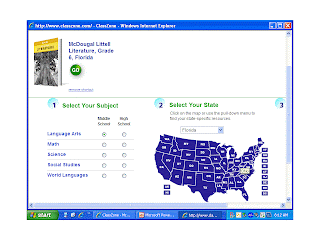
From here you can scroll the table of contents or the index (upper left) or enter the page number (lower right). Your whole book is here!
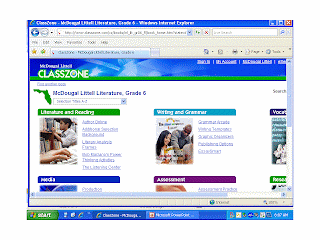 Scroll down to the Online book link and click.
Scroll down to the Online book link and click.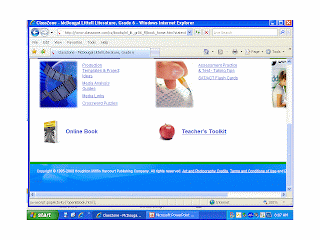 First time here? Click "Create a Student Account."
First time here? Click "Create a Student Account."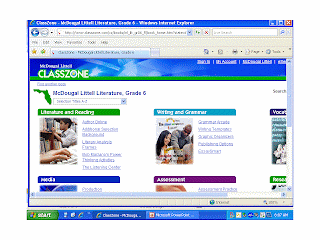 Scroll down to the Online book link and click.
Scroll down to the Online book link and click.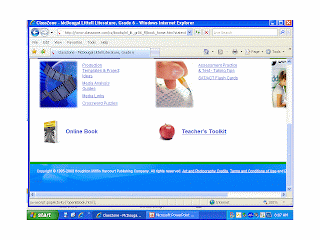 First time here? Click "Create a Student Account."
First time here? Click "Create a Student Account."